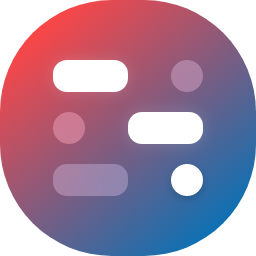|
|
||
|---|---|---|
| .github | ||
| docker | ||
| src | ||
| .gitignore | ||
| Dockerfile | ||
| entrypoint.sh | ||
| LICENSE | ||
| package-lock.json | ||
| package.json | ||
| README.md | ||
| SECURITY.md | ||
Note
Help Wanted 🎉: Localizing WGDashboard to other languages! If you're willing to help, please visit https://github.com/donaldzou/WGDashboard/issues/397. Many thanks!
WGDashboard




Monitoring WireGuard is not convenient, in most case, you'll need to login to your server and type wg show. That's why this project is being created, to view and manage all WireGuard configurations in a easy way.
With all these awesome features, while keeping it easy to install and use
This project is not affiliate to the official WireGuard Project
Join our Discord Server for quick help, or you wanna chat about this project!
Note
To better manage documentation for this project. I've moved it to its own repo. I will keep updating over there and leave this README only with important information.