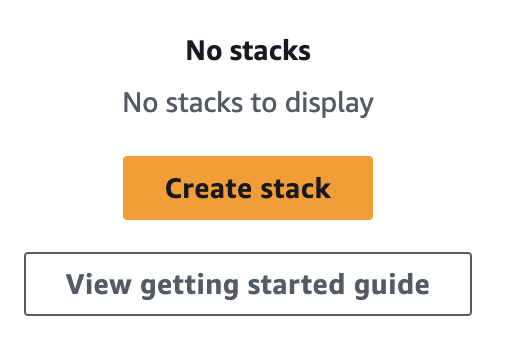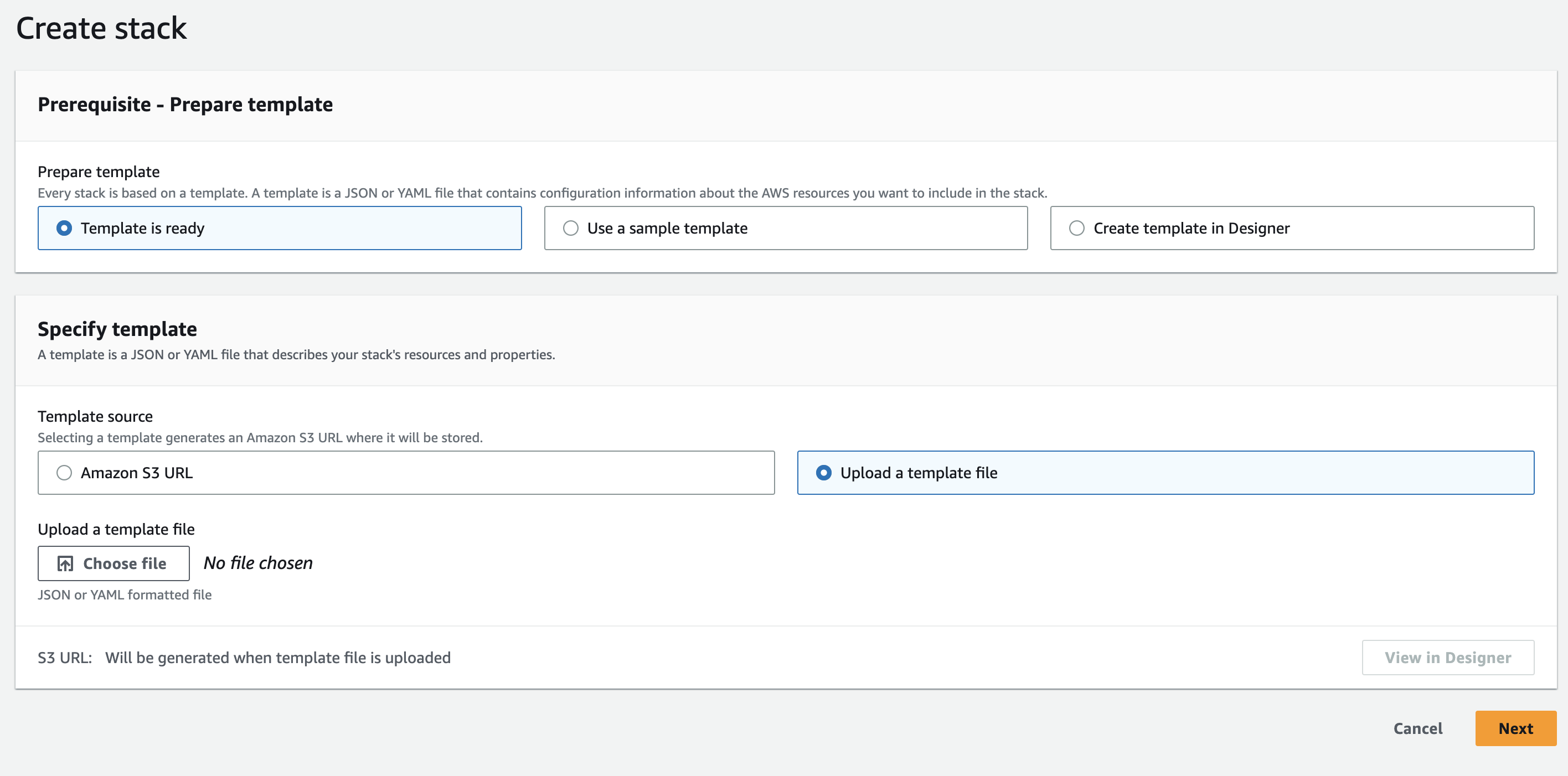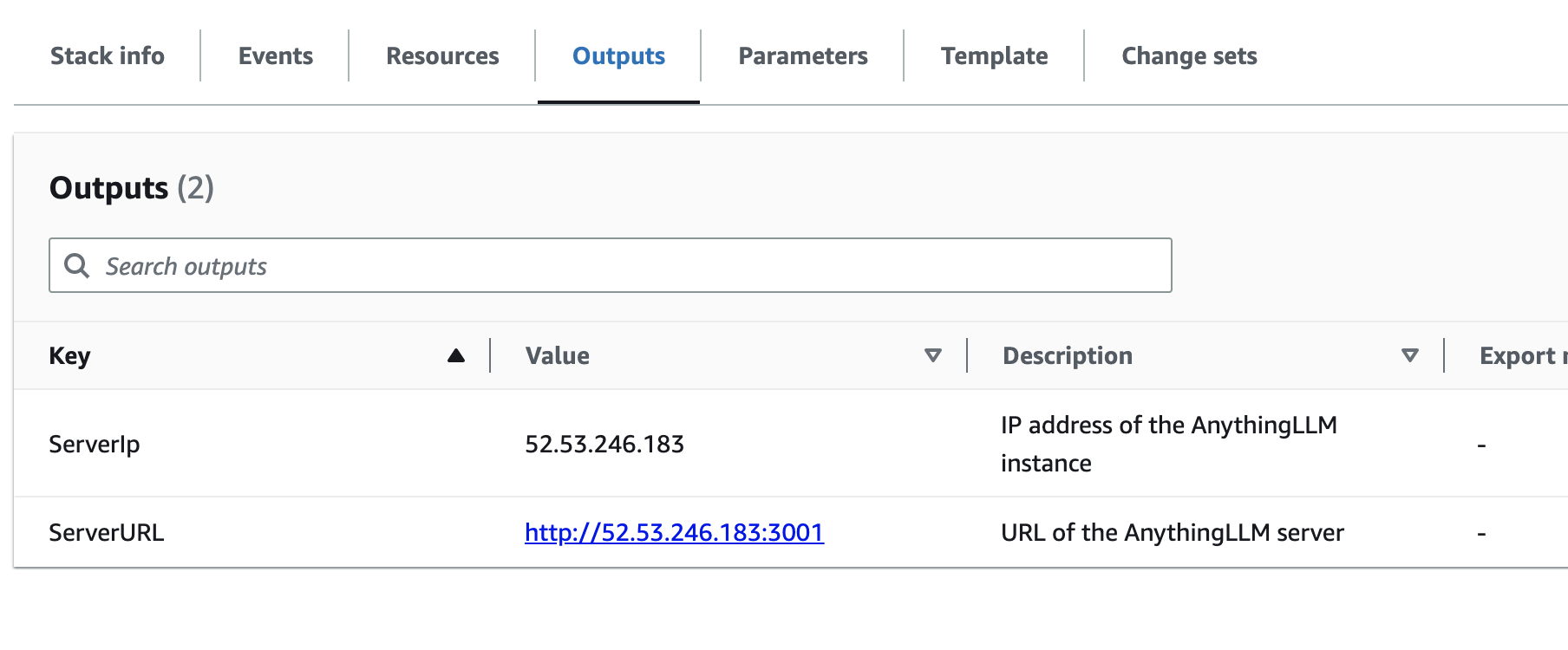3.1 KiB
How to deploy a private AnythingLLM instance on AWS
With an AWS account you can easily deploy a private AnythingLLM instance on AWS. This will create a url that you can access from any browser over HTTP (HTTPS not supported). This single instance will run on your own keys and they will not be exposed - however if you want your instance to be protected it is highly recommend that you set the AUTH_TOKEN and JWT_SECRET variables in the docker/ ENV.
Quick Launch (EASY)
2. Log in to your AWS account
3. Open CloudFormation
4. Ensure you are deploying in a geographic zone that is nearest to your physical location to reduce latency.
5. Click Create Stack
6. Use the file create_anythinng_llm_instance.json as your JSON template.
7. Launch. On first boot fill out your ENV keys and you are fully live. Time to boot is approximately 60 seconds.
Done.
Custom Launch and Build From Source Refer to .env.example for data format.
The output of this cloudformation stack will be:
- 1 EC2 Instance
- 1 Security Group with 0.0.0.0/0 access on Ports 22 & 3001
- 1 EC2 Instance Volume
gb2of 10Gib minimum
Requirements
- An AWS account with billing information.
- AnythingLLM (GUI + document processor) must use a t2.small minimum and 10Gib SSD hard disk volume
.envfile that is filled out with your settings and set up in thedocker/folder
How to deploy on AWS
- Generate your specific cloudformation document by running
yarn generate:cloudformationfrom the project root directory. - Log in to your AWS account
- Open CloudFormation
- Ensure you are deploying in a geographic zone that is nearest to your physical location to reduce latency.
- Click
Create Stack
- Upload your
aws_cf_deploy_anything_llm.jsonto the stack
- Click
Nextand give your stack a name. This is superficial. - No other changes are needed, just proceed though each step
- Click
Submit - Wait for stack events to finish and be marked as
Completed - View
Outputstab.
Please read this notice before submitting issues about your deployment
Note: Your instance will not be available instantly. Depending on the instance size you launched with it can take anywhere from 10-20 minutes to fully boot up.
If you want to check the instance's progress, navigate to your deployed EC2 instances and connect to your instance via SSH in browser.
Once connected run sudo tail -f /var/log/cloud-init-output.log and wait for the file to conclude deployment of the docker image.
You should see an output like this
[+] Running 2/2
⠿ Network docker_anything-llm Created
⠿ Container anything-llm Started
Additionally, your use of this deployment process means you are responsible for any costs of these AWS resources fully.