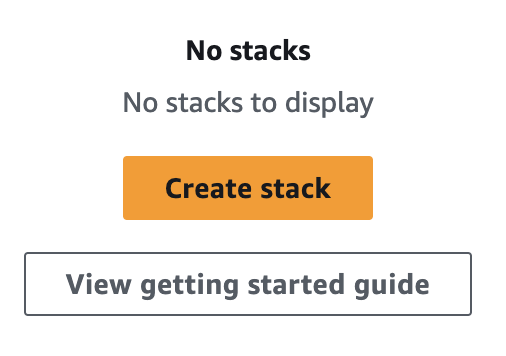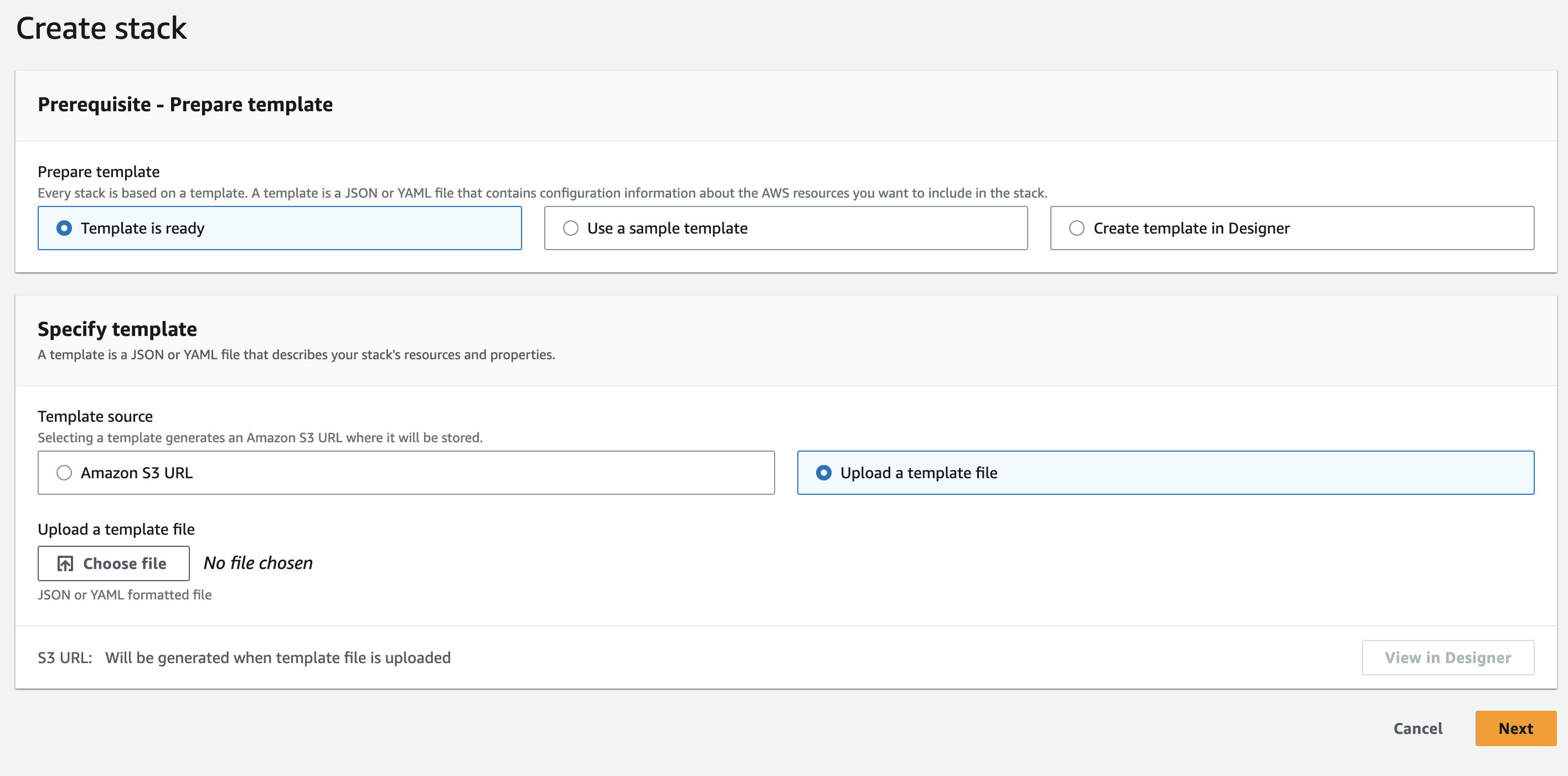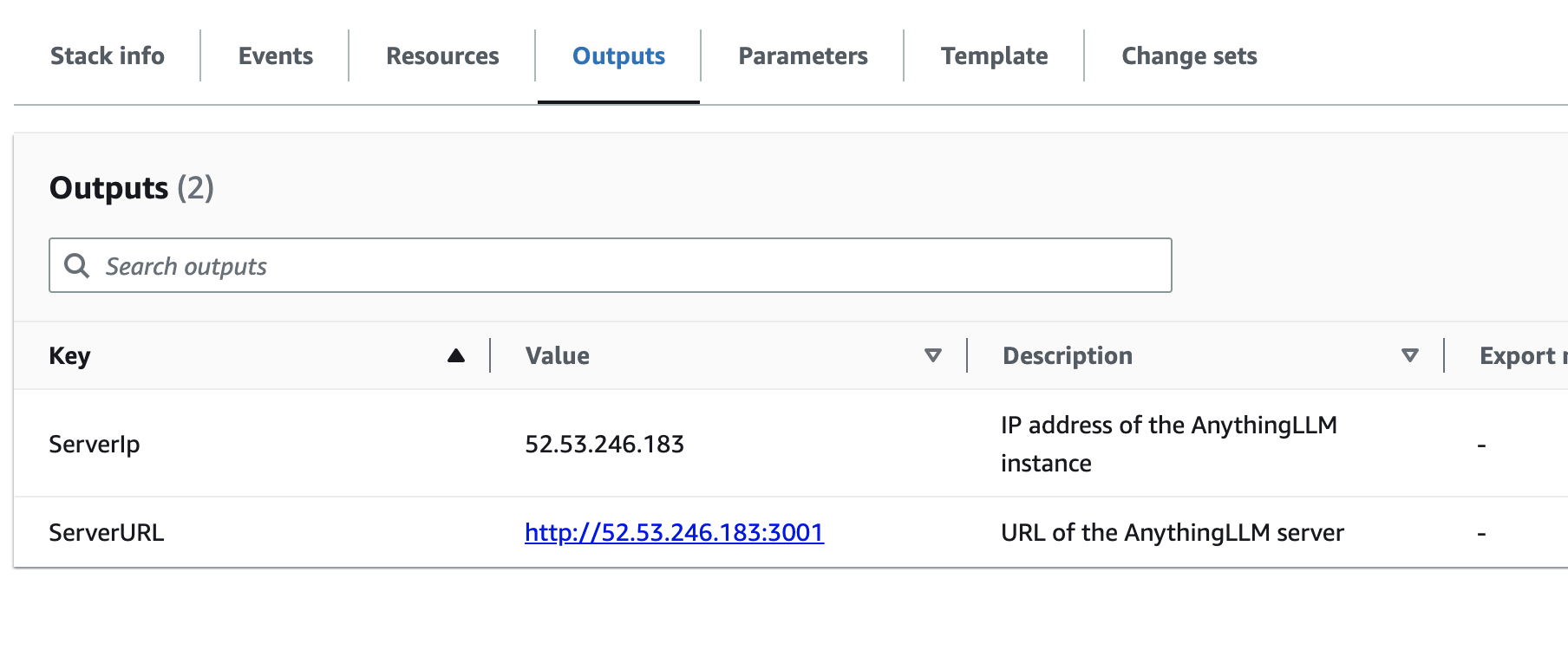* wip: init refactor of document processor to JS * add NodeJs PDF support * wip: partity with python processor feat: add pptx support * fix: forgot files * Remove python scripts totally * wip:update docker to boot new collector * add package.json support * update dockerfile for new build * update gitignore and linting * add more protections on file lookup * update package.json * test build * update docker commands to use cap-add=SYS_ADMIN so web scraper can run update all scripts to reflect this remove docker build for branch
2.3 KiB
How to deploy a private AnythingLLM instance on AWS
With an AWS account you can easily deploy a private AnythingLLM instance on AWS. This will create a url that you can access from any browser over HTTP (HTTPS not supported). This single instance will run on your own keys and they will not be exposed - however if you want your instance to be protected it is highly recommend that you set a password one setup is complete.
Quick Launch (EASY)
- Log in to your AWS account
- Open CloudFormation
- Ensure you are deploying in a geographic zone that is nearest to your physical location to reduce latency.
- Click
Create Stack
- Use the file
cloudformation_create_anythingllm.jsonas your JSON template.
- Click Deploy.
- Wait for stack events to finish and be marked as
Completed - View
Outputstab.
- Wait for all resources to be built. Now wait until instance is available on
[InstanceIP]:3001. This process may take up to 10 minutes. See Note below on how to visualize this process.
The output of this cloudformation stack will be:
- 1 EC2 Instance
- 1 Security Group with 0.0.0.0/0 access on port 3001
- 1 EC2 Instance Volume
gb2of 10Gib minimum - customizable pre-deploy.
Requirements
- An AWS account with billing information.
Please read this notice before submitting issues about your deployment
Note: Your instance will not be available instantly. Depending on the instance size you launched with it can take 5-10 minutes to fully boot up.
If you want to check the instance's progress, navigate to your deployed EC2 instances and connect to your instance via SSH in browser.
Once connected run sudo tail -f /var/log/cloud-init-output.log and wait for the file to conclude deployment of the docker image.
You should see an output like this
[+] Running 2/2
⠿ Network docker_anything-llm Created
⠿ Container anything-llm Started
Additionally, your use of this deployment process means you are responsible for any costs of these AWS resources fully.